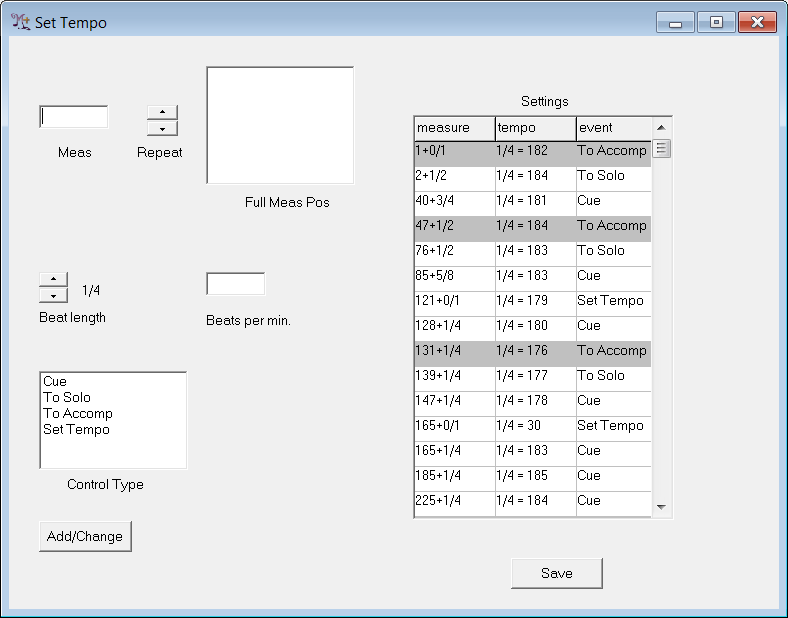Contents
- Index
Set Tempo
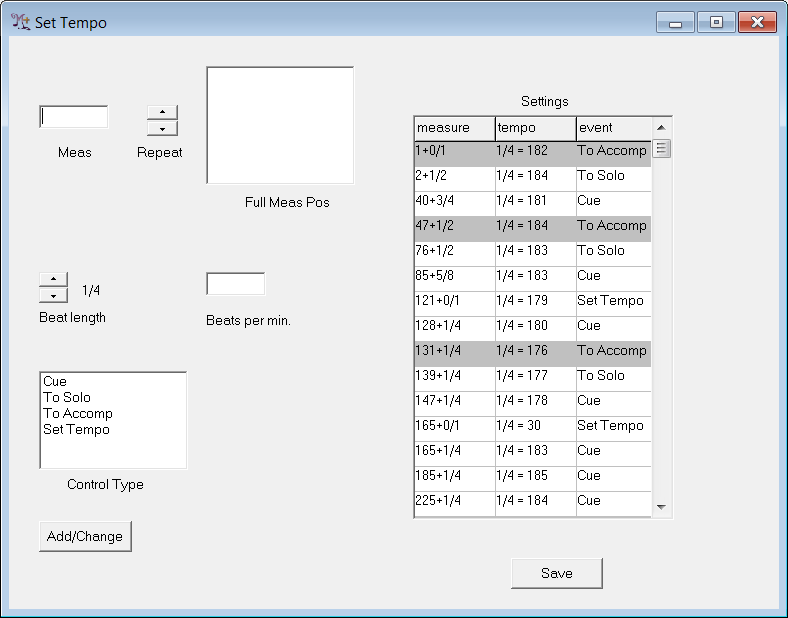
Use the Set Tempo form to set tempi, cue points, and control changes. It is best to make any of these hand-set changes before you begin training using rehearsals. Many tempo changes and other rhythmic nuances are better handled by showing M+O what you want during rehearsal and training, rather than trying to indicate every detail by hand. Of course, any changes of tempo in passages where the soloist does not play can only be added by hand through the Set Tempo form.
The "Settings" text box (on the right hand side of the Set Tempo form), shown above, describes the current settings of tempi, cue points and control changes,, as follows:
The left column, headed by "measure," gives the measure position as a Measure Number Plus Offset for each setting.
The middle column, headed by "tempo," gives the tempo, expressed as unit = bpm where unit is the size of the beat and bpm is the number of beats per measure. For instance, 3/8 = 60 would mean 60 dotted quarters per minute.
The right column, headed by "event," describes the kind of setting with the following possibilities:
Cue: a cue point. The accompaniment will wait until the solo note at this measure position is detected before playing.
Set Tempo: a place where a tempo is set. Sometimes you may want to have the identical tempo setting at two different measure positions to indicate a return to this tempo (a tempo).
To Solo: a control change from the accompaniment to the solo. The solo player will lead starting this point
To Accomp: a control change from the solo to the accompaniment. The solo player will be ignored starting this point.
Regions where the accompaniment has control are highlighted in gray for easy identification in the "Settings" box.
To add a new setting:
Type a measure number into the "Meas" text box.
If the position occurs in a repeated section, use the "Repeat" up-down control to choose the correct iteration of the measure (usually this is not necessary).
Click on the measure position in the "Full Meas Pos" text box.
Choose the appropriate beat unit using the up-down arrow marked "Beat Length"
Type in the number of beats per minute.
Click on the type of setting you want, as described above.
Click on "Add/Change."
To change an existing setting, click on the setting in the "Settings" text box and edit the values described above to the ones you want, and click "Add/Change."
You may add several new settings and/or revise several existing ones at the same time. When you are done click on the "Save" button. Your changes will not be implemented unless you Save them.