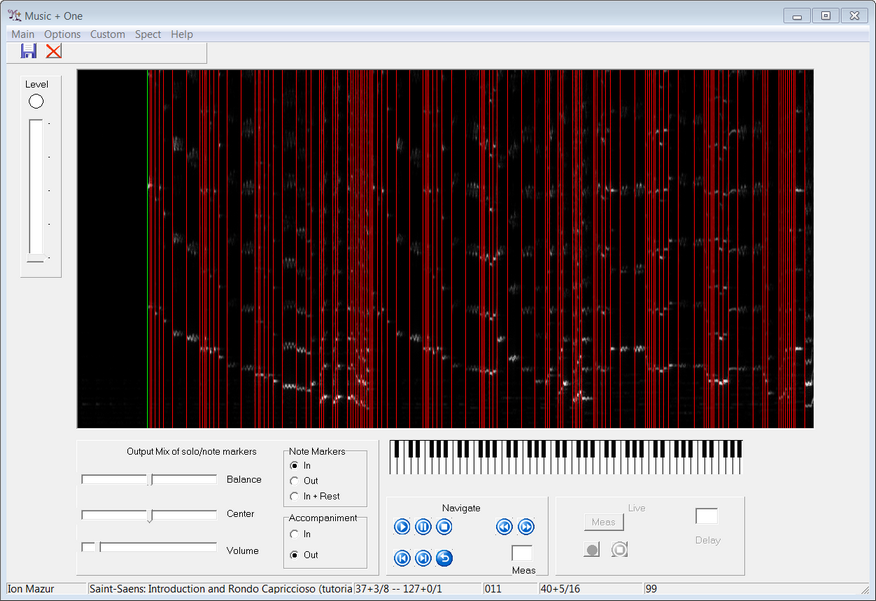Contents
- Index
Rehearsal Review Tutorial
Rehearsal Review allows you to hear and see your rehearsals so you can correct any mistakes in aligning your audio with the music score. This correction and verification is necessary for M+O to learn to perform its best from your examples, though not necessary for more casual use of M+O. This section gives a step-by-step walk-through of the process.
The distribution of M+O comes with a couple of sample audio files taken from rehearsals like yours. Bring one of these in by choosing "Ion Mazur" as the player and the Saint-Saens Introduction and Rondo Capriccioso as the piece in Setup. Use the Load Take option from the Main menu and select Take 011. This audio has not yet been aligned with the score, so choose Realign from the "Spect" menu to perform the initial alignment. M+O will display the results by superimposing vertical lines over your audio Spectrogram, as shown below.
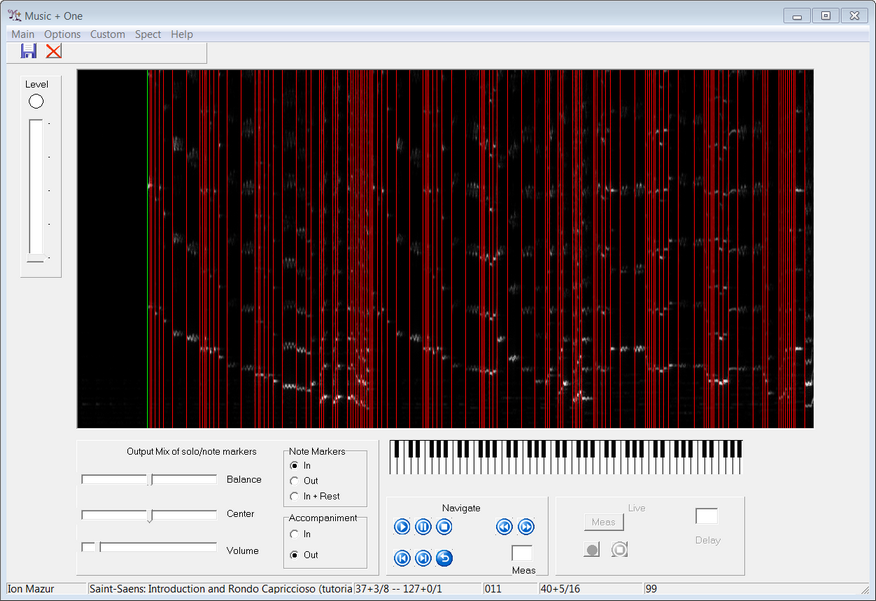
In the Mix Panel set the "Note Markers" radio button to "Out" to view the audio without annotation from M+O. The vertical note markers will disappear in the Spectrogram. Also set the "Accompaniment" radio button to "In" so that you will hear both solo and the orchestral audio produced by M+O. After you do this, notice that the title on the Mixer Panel says "Output mix of solo/accomp" to let you know that two channels that are being mixed together are the solo player and the accompaniment. Using the Navigate Panel, Play the audio. Use the sliders in the Mix Panel to experiment with the balance, panning, and overall volume.
Now set the "Note Markers" button to "In" and the "Accompaniment button to "Out." The vertical note markers reappear in the Spectrogram View and the title on the Mixer Panel, "Output mix of solo/note markers," lets you know that you will now hear a mix between the solo audio and the note markers. Play the audio and note that the "balance" slider now controls the balance of the solo audio and the clicks or plucks marking the note onsets.
Clicks are very good for communicating the precise position of a note onset, which is why metronomes have used the sound for generations. However, sometimes it is more informative to use a pitched sound instead. If you choose the "Plucks" radio button from the Audio Settings selection from the "Options" menu, you will hear pitched plucks played instead of the clicks you heard before. This lets you know which notes M+O thinks you are playing.
Use the Forward button on the top row of the Navigate Panel to advance through the audio, one note at a time. You will see the green vertical line marking your current note. As you do this, observe that the 2nd to last entry in the Status Bar gives the position of your current note, in the Measure Number Plus Offset convention used throughout the M+O's user interface. The last entry in the Status Bar gives the Frame where the note onset occurs. In addition the Piano will indicate the note or notes you are playing. When you Play the audio, playback begins from your current position, marked in green.
M+O generally performs highly accurate alignment between your audio and the score, though there are occasional errors. Rehearsal Review gives you a chance to correct these. This is only important if you plan to train the program. We recommend that you do this, since M+O's performance can improve markedly with training.
As you play through the audio, you will generally hear the note markers aligning with the audio performance. Listen carefully for places where they do not align, since these places should be fixed before training. For instance, listen carefully with note markers, to the two trills beginning at 104+3/8 and 105+0/1. (To hear this you should begin your playback at 104+0/1 or before). The alignment has marked each of these as beginning earlier than they really do. The first trill really begins around frame 2808, 3 frames later than marked. Move your position to this note and, with the Move Marker Forward button on the bottom of the Navigate Panel, move it to the correct position. As you do this, you will see the color the note marker change to fuchsia (while it is your current position) or blue (while it is not). Now back up a note and listen to the alignment to hear that it is fixed. The next trill at 105+0/1 is also incorrectly marked, while the error is larger in this case. Try to fix this one yourself. In this case you can find the desired onset position by looking at the "burst" of sound in the Spectrogram associated with the trill's onset. After you have detected a note that needs fixing, it is often easier to do this visually than by sound. The trill at 105+0/1 should be marked at 2832 or so. It really doesn't matter if you disagree by a frame here and there.
Occasionally notes go by fast enough that it is hard to tell if they are correctly aligned, as in the sixteenth notes starting in measure 96 (remember to look at the Status Bar to see your current position). You can "jump" right to the start of measure 96 by typing 96 (followed by a return) in the Meas text box on the Navigate Panel. In such a case it is often best to see and hear the alignment at a coarser resolution. For example, we might prefer seeing the note markers on every beat rather than every note. To do this, select Set Increment from the Spect menu and choose 3/8 from the list. This is, of course, the beat in 6/8 time. Now one can hear more clearly that the passage is correctly marked, even when the violinist accelerates are measure 101.
Now bring up the 010 excerpt from the Choose Take option in the Main menu and align it with the Realign option from the Spect menu. In this example listen to the fast passage of 32nd notes beginning at 29+3/32. You will hear that the alignment is considerably behind the actual playing as the passage evolves. Many violinists will play this passage much faster than the nominal tempo. Our default setting for this tempo is 46 quarters per minute, which can be seen in the Set Tempo form. The easiest way to fix such a passage is to change the tempo to reflect more accurately what is being played --- we'll try changing the tempo to 60 quarters per minute here.
To do this, on the Set Tempo form click on the row in the"Settings" window beginning with 29+3/32. The row is then highlighted in blue with the current tempo of 42 in the "Beats per min" box. Change this number to 60 and click on the "Add/Change" button. Your proposed change now appears in green in the "Settings" window. Now click on the "Save button to make the change official. Now after you Realign the audio, the problem will be fixed. In this case there was already a tempo setting beginning at the desired location, 29+3/32. If this is not the case, you can add a new tempo wherever it is needed in Set Tempo.
When a group of notes is incorrectly aligned, often just correcting the first mistaken note and Realigning is enough to fix the problem.
If this were your rehearsal you would probably want to tell M+O that you believe the alignment is now correct using Save Take. As you do this, you can indicate that you want to use the corrected example to train M+O to follow you better in the future.